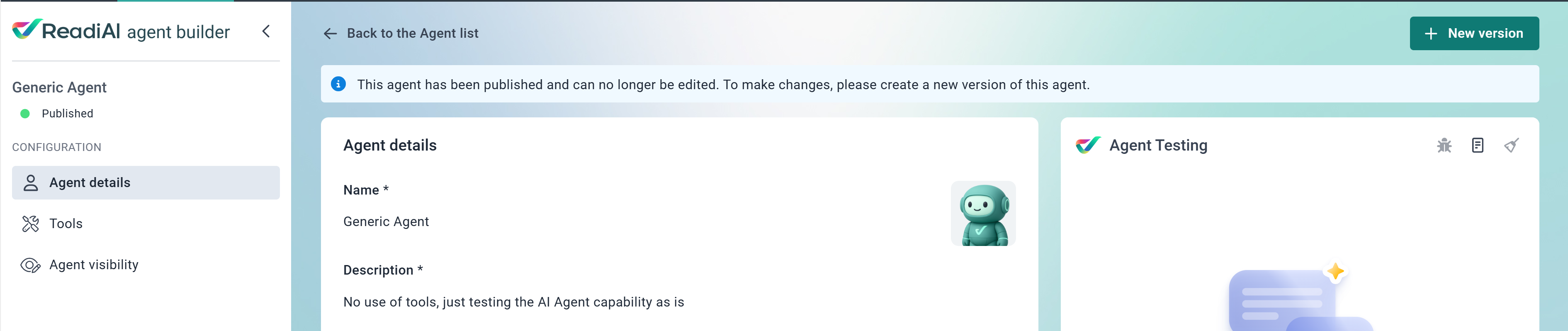Agents are managed in versions. This allows one version to be used by end users while a newer version is being modified and tested by the app developer.
Creating a new Agent for the first time
Follow the steps detailed in the following article to create an agent: https://readinow.knowledgeowl.com/docs/creating-an-ai-agent
- Once all required fields and configurations are satisfied, you can save the agent.
- This agent will be saved as a Draft version and will not be visible to end users.
Publishing an Agent:
- Once you are satisfied with the agent configuration and settings, Save the agent.
- The Publish button will be displayed after saving, click on it to Publish the Agent.
- A confirmation modal will show to confirm the Agent is now published and is ready to be used in target Apps, Pages, and/or Form pages.

Creating a new draft version of an Agent
- Once the agent has been published, you cannot modify any of its settings including the Agent details and tools.
- The agent visibility is configurable to allow controlling where the agent is displayed post publish.
- To update an agent:
- Click on the 'New version’ button to create a draft version.
- A copy of the published agent will be created and be made available for editing.
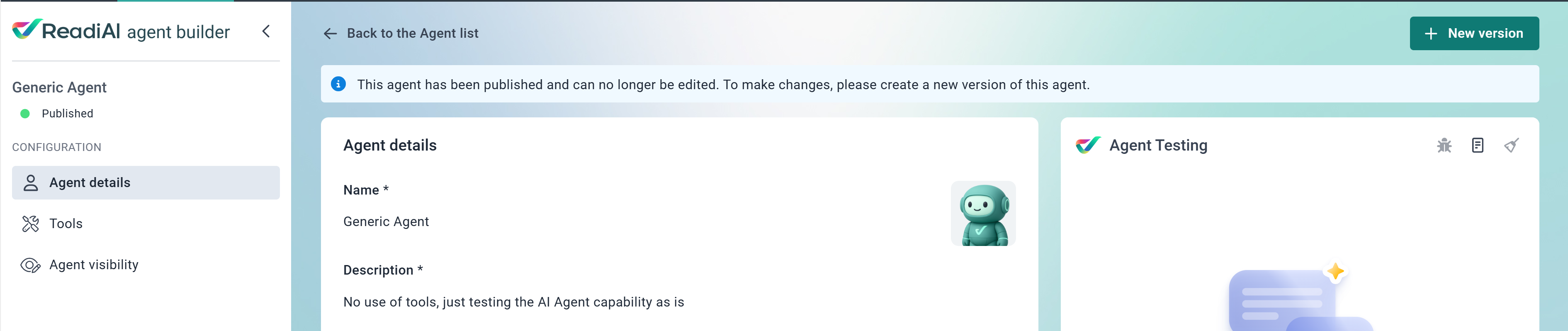
- Once you are done editing the agent, save it and publish it to make the new agent version available for end users
Enabling and Disabling an Agent
- Once you have created your first agent and published it, end user will be able to immediately use this Agent.
- App developers can disable agents through the Agent’s list, by right clicking the Agent’s row in the list and choosing disable.

- Once disabled, the Agent will be hidden in any application it was available before disabling. The agent status will be updated to 'No' under the Enabled column.
- App developers can enable the AI Agent if desired.
Note: Only published agent can be disabled.
Related articles:
Configuration