The Process Builder in ReadiNow is a visual design tool that lets you construct business processes using drag-and-drop components. It enables both simple and complex workflows to be built without code, through stages, blocks, and steps.
To create a new Process:
- Navigate to the Administration menu and expand the ‘Process’ menu.
- Click on ‘Processes’ to open the Processes report.
- Click on + New Process button.
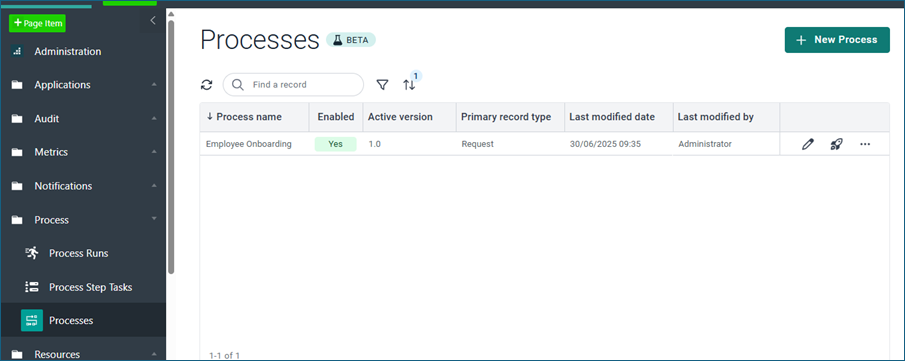 The Process Builder
The Process BuilderWhen you create a new process the system will show you the below dialog box where you will have to set it up based on:
  |
New Process Properties
Property/Setting | Description |
|---|---|
Name | The name you want to give the process |
Enable Can the process be launched | If enabled then the process can be started |
Primary record type (optional) | Will the process be linked to a particular record type (object)? Setting this to an object supports the following 2 options. |
Primary record as input | It assumes that you will have an existing record of the type you chose as primary and that it will be used within the process. This is helpful when you want the process to apply over an existing record. Alternatively, you can still select a record that you create within the process as a primary record in any of the Create steps. |
Status Integration Field | You can specify a choice field, usually once that has the status values, to be your process status tracker and change statuses as the process progresses from one step to another. |
Description (optional) | Write a brief description about the process |
Can be launched by (optional) | What user roles may have access to launch it |
Security owner | Defaults to who created the process and who would have permission to access process resources. |
Application (optional) | What application the process belongs to |
A new process is created with a default stage named “Stage 1” and a default block named “Parent block 1”.
You can rename the stage and the block. You can also add more stages with “+ Stage” and a new block using “+ Block”.
