The Issues Page is your go-to destination for identifying and resolving any errors in your Nova applications. It plays a crucial role in the debugging process, offering a comprehensive view of all issues associated with your page. This is designed to streamline your debugging efforts and is divided into two main sections for added clarity: "Issues in Pages" and "Issues in Shared Pages." With these dedicated spaces, it aims to empower users with a systematic and organized approach to debugging, facilitating a smoother and more efficient development experience.
To navigate to Issues in Pages:
Go to the Nova application builder.
On the left-hand side expand the Pages section by clicking

icon and select a page.
The Issues in Pages section will be available. To open, click on the

icon.

Name | Purpose | |
|---|---|---|
| 1 | Issues in pages icon | Click to view all issues. Also indicates the number of issues within the page. |
| 2 | Error icon | Click to show all errors that needs to be addressed. |
| 3 | Warning icon | Click to show all warnings that needs review. |
| 4 | Information icon | Click to show useful information about the page. |
| 5 | Pages icon | Click to show all issues sorted by page. |
| 6 | Description | Shows the detailed information of the issue which is useful for debugging. |
To navigate to Issues in Shared Pages:
Go to the Nova application builder.
On the left-hand side expand the Shared Pages section by clicking

icon and select a page.
The Issues in shared pages section will be available. To open, click on the

icon.
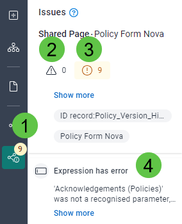
Name | Purpose | |
|---|---|---|
| 1 | Issues in shared pages icon | Click to view all issues. Also indicates the number of issues within the page. |
| 2 | Error icon | Click to show all errors that needs to be addressed. |
| 3 | Warning icon | Click to show all warnings that needs review. |
| 4 | Description | Shows the detailed information of the issue which is useful for debugging. |



